Effect tracks

Effect tracks are yellow by default, while contained effects will are displayed in blue. The length of a scene or its position on the time line can be adjusted with your mouse. A selected scene can be manipulated in control section.
You can add as many effect tracks to a main track as you wish. However, things get easily crowded if too many effect tracks are added, so exercise caution.
Two effect tracks on top of each other can interact.
You can choose from the following options for effect tracks:
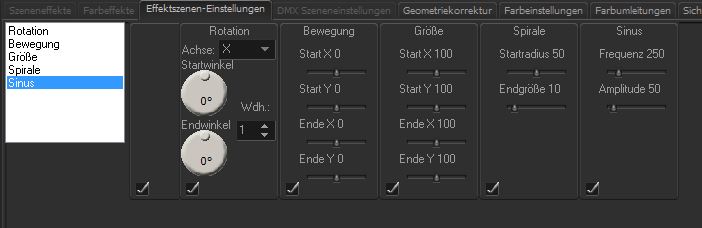
By checking the checkboxes you can switch already created effects on or off. The order of effects is freely selectable as well.
Rotate: Allows you to rotate a frame, a frame list or a scene to rotate itself around all axles. Very helpful: If you use two different axles, both rotations will be added to interesting effects. You can select the axle (X, Y or Z) from the drop down box. Rotation can be adjusted with two rotary controls; repetition rate is set at the “Rep“ box. The effect becomes active once the check box bottom left is selected. If the box is not selected, the effect is not as well.
Move: Allows you to move a frame, frame list or a scene in direction of the X- or Y-axle. You can adjust the starting coordinates with both upper slide controls, and the ending coordinates with both lower slide controls. The effect becomes active once the check box bottom left is selected. If the box is not selected, the effect is not as well.
Size: Allows you to adjust the size of a frame, frame list or a scene statically or dynamically. You can adjust the starting size with both upper slide controls, and the final size with both lower slide controls. The effect becomes active once the check box bottom left is selected. If the box is not selected, the effect is not as well.
Spiral: The absolutely effect tool. It adds an adjustable spiral movement. You can adjust the effect with both slide controls. “Initial Radius“ adjusts the big radius (at the start) of the spiral, while “Exit Radius“ adjusts the smaller radius (at the end). The effect becomes active once the check box bottom left is selected. If the box is not selected, the effect is not as well.
Sine: Adds a sine wave to your animation. You will be able to create fantastic laser effects with this one. Frequency and amplitude of the sine wave are adjustable with both slide controls. The effect becomes active once the check box bottom left is selected. If the box is not selected, the effect is not as well.