
Scenes are set on tracks, which can be temporally as long as you wish. Scenes may contain one or more frames, as well as motions, rotations, scaling or other effects. A scene marks the spot on a track, where this track has an impact on the show. The effect of this scene is depending on the track made on.
A scene on a laser track can be selected by the frame you want to be played. Further more a manipulation in different motions, sizes and colors is applicable.
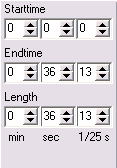 Every scene on a track has got its own position and an individual length, which is displayed at the bottom left screen area. You can adjust these values by clicking on the corresponding arrow icons, moving them around with your mouse or pushing their individual ranges to the desired spots on the time line. Those time markers are adjusted to the time line by pressing STRG key while moving the scene.
Every scene on a track has got its own position and an individual length, which is displayed at the bottom left screen area. You can adjust these values by clicking on the corresponding arrow icons, moving them around with your mouse or pushing their individual ranges to the desired spots on the time line. Those time markers are adjusted to the time line by pressing STRG key while moving the scene.
To select a scene simply click on it. Select more than one scene at a time with pressed STRG key and left mouse key simultaneously. You can also select numerous scenes in between the starting and ending markers of the active tracks. Therefore, please us the “Select scenes” option at the local menu (right mouse key).
A scene on an effect track can put various different effects like sine waves or spiral motions on a scene of the laser track. The effect track is always assigned to a laser track and cannot stand alone.
A scene on a DMX-track can change the DMX-values. Every scene can adjust up to 16 DMX channels maximum at a time.