Single frames or frame lists in total can be created on the time line very quickly and comfortably. A complete frame list for example can be an animation in total, consisting of any number of frames. The best example in this case is he .ild format.
A single frame is easily pulled via drag and drop onto the time line. A new scene is created that contains this exact frame.
In order o put a frame list onto the time line, you need to pull the first frame of this list with drag and drop onto the time line. Next you need to select the last frame of it with the slide control “End“. At the same time you can see how many frames this scene contains. Now drag the end of the scene to the desired length of the animation. Please note that the animation gets slower the bigger the scene gets. The bigger the scene, the slower the animation is played.
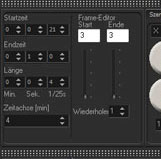
The same way you can undertake only a part of frames assigned to each other out of a huge frame list. Simply select the frames with the “Start” and “End” slide controls. Now the frames will be played one after another depending on the length of the scenes. The smaller the scene, the faster it gets played.