Tracks
Time line can contain as many tracks as you like. Each individual track can again contain as many cues as you like. Each cue can be as long as desired but at minimum 1/25s.
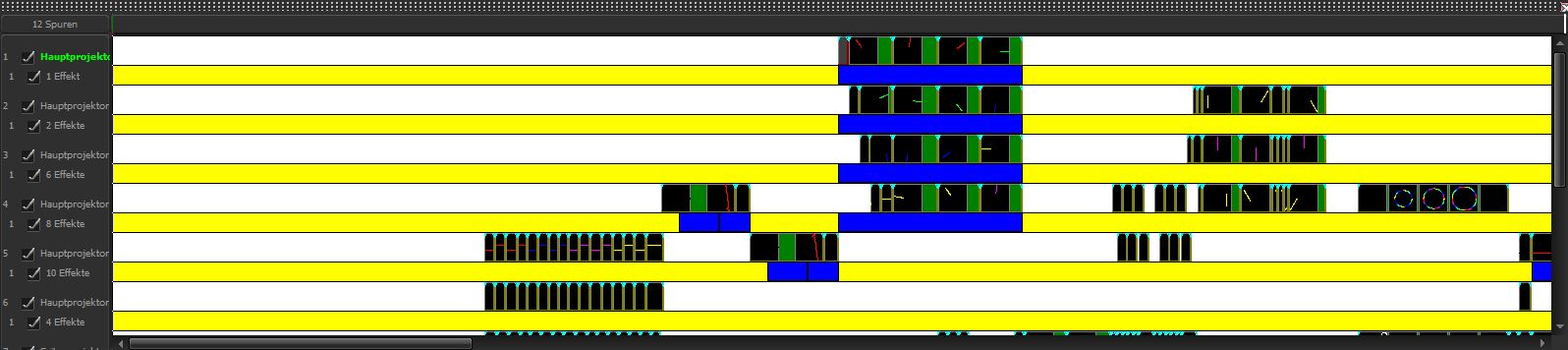
A cue can be created in two different ways:
The position, start- and ending time of a cue can be controlled two ways:
2. Via absolute values at the “Cue effects“ tab. Here you can set the starting time, ending time and the length of a scene in absolute values. You can choose from minutes, seconds and 1/25 frame.
Every main track can contain as many effect tracks (yellow line) as you like. Clicking on the upper button menu “Add Effect Track” again creates an effect track. The effect track is going to be added to the current active main track.
For further information see Effect tracks in detail
Trackhandling
|
We differentiate between laser tracks, effect tracks and DMX-tracks. On the left you can see an overview of the tracks currently displayed. With laser tracks the name of the assigned virtual projector is displayed, while with effect tracks the number of effects is shown. DMX-tracks are going to be marked as “DMX“. By checking a box you can activate individual tracks. Inactive tracks will not be minded, but the impact on the time line will still remain. If you want to make sure that an unintentional shifting of cues is going to be prevented, please check the “Block Cue“ function. If this feature is active, you will not be able to shift cues or edit the length of a cue. By clicking on the track name while clicking the right mouse key a new context menu for the assignment matrix opens. Within this matrix you can create and route virtual projectors. |